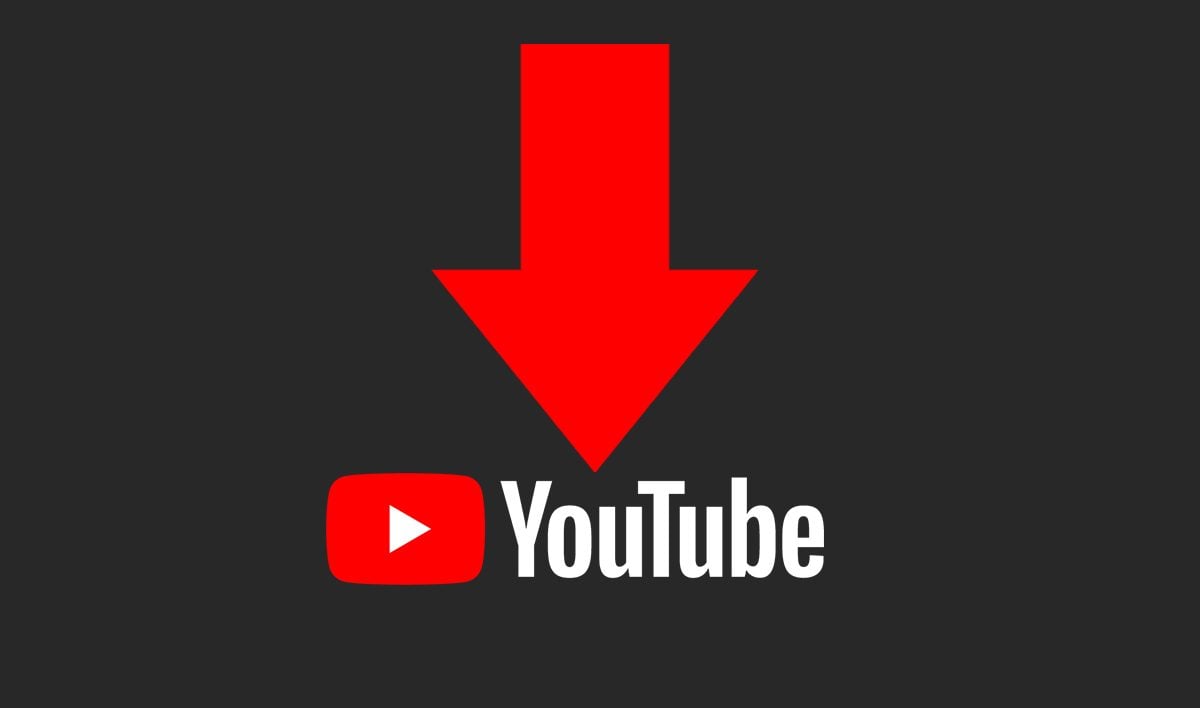Smart pens combine traditional writing implements with modern digital technology. The result is a pen that helps capture what you’ve written in digital form, turning what’s traditionally a messy analog medium into organized, structured data that you can keep forever. Some smart pens record what you’re writing using tech in the pen itself; others rely on special paper, your tablet, or your smartphone to capture the information.
Because there are so many options – and because they work quite differently from one another – you may need a guide to the right smart pen or stylus for you. Depending upon your note-taking or sketching needs, you might want something like the Livescribe, which has a built-in audio recorder, or a Rocketbook with a Frixion pen which is super inexpensive, but focused on capturing images of your notes. We’ve rounded up the best smart pens and styluses for your reading pleasure. And at the end of the article, you’ll also find a buying guide that highlights the most important criteria to look for when shopping for smart pens and styluses
TL;DR – These are the Best Smart Pens
- Livescribe Symphony Smartpen
- Rocketbook Core Erasable Smart Pen
- Wacom Bamboo Ink 2nd Gen
- Neo Smartpen N2
- Apple Pencil (2nd Generation)
- Moleskine Pen+ Ellipse
- SyncPen 2nd Generation
1. Livescribe Symphony
Best Smart Pen
If you want to go about your note-taking on paper like normal while still enjoying the digital backups that come from a smart pen, then the Livescribe Symphony is where it’s at. This premium, smart pen offers up an ink pen experience for you to write on Livescribe’s special dot paper, while the digitizer records your handwriting and transfers it to the Livescribe+ app on your smartphone, tablet, or computer.
Once your notes are converted into a digital format, it’s easy to convert them to PDFs, images, or even searchable text documents with recognition for up to 28 languages. You can share your notes or back them up to the cloud just as simply. The Livescribe Symphony paired with the Livescribe+ app will also let you go beyond just writing and drawing, as you can create audio recordings that will sync with your handwritten notes, giving you more detail or context for your notes. With 90 days of standby battery life, you shouldn’t need to replace the battery too often either. And, if you’re taking notes away from your phone or computer, the pen itself can store up to 1,200 pages of notes on internal storage to sync later.
2. Rocketbook Core
Best Erasable Smart Pen
Like the idea of savings paper by going digital with your notes? The Rocketbook Core will let you continue using paper and pen to take all your notes, let you digitize them, and then start fresh without actually needing to get more paper. That’s thanks to the Rocketbook Core’s special notebook paper. You can write on the Rocketbook Core with a wide variety of Frixion pens, nothing too special, and then when you’re all done, you just wipe the pages off with a damp cloth. The kit comes with a microfiber cloth to get you started. That’s all it takes to erase the Frixion pen ink from the Rocketbook Core so you can start fresh.
The Rocketbook Core will let you scan your notes into Android or iOS devices to take your notes digital. And, you can even get those notes in color. It’s a pretty flexible system, and it’s also incredibly affordable. New Frixion pens only cost a few dollars, and microfiber clothes are almost a dime a dozen.
3. Wacom Bamboo Ink 2nd Gen
Best Smart Pen for Windows
More and more Windows laptops are coming around to supporting active stylus input. With so many 2-in-1 laptops offering this capability, it only makes sense to take advantage of it. Many computer makers will offer their own styluses to go with their machines, but they often cost a pretty penny — looking at you Microsoft. Meanwhile, for just $50, Wacom offers the very-capable Bamboo Ink stylus.
This stylus is coming from one of the best brands in the business. Heck, a lot of the digitizing layers going onto displays to support styluses are coming from Wacom. The Bamboo Ink stylus will let you tap into that Wacom Active ES tech or the Microsoft Pen Protocol (MPP), helping you get support on a wide range of devices (see compatibility here). The stylus can automatically launch the Windows Ink Workspace on your machine without even needing to be paired, and it can provide 4,096 levels of pressure sensitivity, letting you really express yourself. Two side buttons will also let you quickly change settings or tools on the fly.
4. Neo Smartpen N2
Best Smart Pen for Microdot Paper
The concept behind the Neo Smartpen N2 should be familiar to anyone who has used a smart pen before. The pen itself has all the brains, which includes a battery, camera, and processor. You need to use the N2 with special micro dotted paper, and on that front the selection is huge – perhaps the largest of any smart pen. You can choose from among memo books, pocket-sized mini books, planners, spiral-ring notebooks, and many other options.
The pen uses standard D-1 type pen tips, which means you can replace the ink with any standard refill so you’re not tied to refills supplied only by Neo. It contains 90MB of storage, which means you can take extensive notes without synchronizing it with your mobile device and not worry about running out of memory. Yes, other pens have more memory – like the 2GB Livescribe Echo – but a lot of that storage is committed to audio. The N2 captures text only.
When you sync the pen with your mobile device, your notes and sketches are stored in the Neo mobile app, and you can also share the files with cloud services like Evernote, One Note and Google Drive.
5. Apple Pencil (2nd Generation)
Best Smart Pen for iPad
The Apple Pencil isn’t your ordinary smart pen; it’s a stylus that turns an iPad into a device that you can write and draw on. Apple has created an almost Microsoft-level amount of confusion around the Pencil by giving two different products – the Apple Pencil and Apple Pencil (2nd Generation) – the same name, barely even distinguishing them on the website, despite the fact that they’re incompatible with one another.
The 2nd Generation pencil works with the latest iPads (the 12.9-inch and 11-inch models) and is a refined, powerful tool for writing and drawing. It is finished in matte white and is flat on one side, which prevents it from rolling around. There’s no Lightning port for charging; its battery charges when it’s attached to the iPad (which it does magnetically).
Like many of the other smart pens in this list, the Apple Pencil lets you write and sketch – though only on compatible iPads. There are a wide variety of apps that work with the Pencil; you can take handwritten notes, mark-up documents, and even edit photos. The downside? It’s a single-use accessory that is designed exclusively for your iPad.
6. Moleskine Pen+ Ellipse
Best Smart Pen for Sketching
Who said you had to use a smart pen just for notes? The Moleskine Pen+ Ellipse works just as well for notes as it does for doodles. You can sketch away in your Moleskin Smart Notebook while using the Pen+ Ellipse, and the pen will transfer it all in real time to your Android, iOS, or Windows device.
The Moleskine Pen+ Ellipse comes with the pen itself, which features a replaceable ink tip, as well as a notebook to get you started. The pen features a rechargeable battery, so you don't have to fiddle around with opening it up. And, the device is capable of audio recordings in case you want to make some mental notes while you're sketching.
7. SyncPen 2nd Generation Smart Pen
Best Hybrid Smart Pen
The SyncPen 2nd Generation smart pen takes the capabilities of a lot of its competitors and pairs it all with a handy, 10-inch LCD pad. In effect, you take notes as you would normally, but you'll never have to use any paper. The LCD pad will display what you're writing or drawing, and it features the micro dots required for the pen to track, but the LCD display can be erased instantly to start on your next set of notes. But, if you prefer paper, the SyncPen 2nd Generation also supports micro dot paper (which you can print yourself after you use the included notebook) and includes refills for both ink and the plastic tip used with the LCD pad.
The SyncPen will pair with your iOS or Android device over a Bluetooth connection to let you see the copies of your notes. The LCD pad even allows you to control the color you're taking notes in, so you can create more complex notes using color to highlight details or differentiate certain elements. You can convert your written notes into digital text and export in various file formats, and you also get the option to record audio with your notes.
What to Look for in a Smart Pen
Smart pens and styluses are fairly niche products – and probably always will be. For many people, a stylus like the Apple Pencil is just one more thing to lose, which is why a lot of people don’t want to carry it around. And when it comes to the other smart pens, the thought of using technology to write notes that’ll sync with a PC can seem needlessly complicated – even if it’s not. The real trick, then, is finding a solution that’s as straightforward and uncomplicated as possible, while at the same time solving the most problems along the way.
To that end, it’s helpful to understand what problems you’re solving. Presumably, you need to capture text and images to a phone or PC. But how easy does the device make it to get your notes to the cloud, or to share it with others? Does it sync automatically, or do you need to do it manually? And if so, is there sufficient memory, or will you need to worry about syncing the pen too often?
If you don’t want to sync often, look for a pen that has a lot of memory; the Livescribe models have generally large amounts of storage, while the Wacom Bamboo Folio will run out of space quickly. And if you’re comfortable syncing pages manually, consider the Rocketbook.
Most smart pens have special features that distinguish them from similar models. Some can record audio, for example, and store it on the pen itself. That’s convenient, but it can also exhaust the pen’s memory, so other pens do the same thing by connecting to your phone, relying on both the phone’s microphone and storage.
Lastly, think about how you like to work, and what kind of smart pen suits your workflow. Are you okay with the danger of running out of specialized paper, which may smart pens rely on? If not, consider a pen that can use plain paper (like Wacom), or reusable, erasable paper (like Rocketbook).
Dave Johnson has been writing about gaming and tech since the days of the Palm Pilot. See him shout into the Twitter void @davejoh