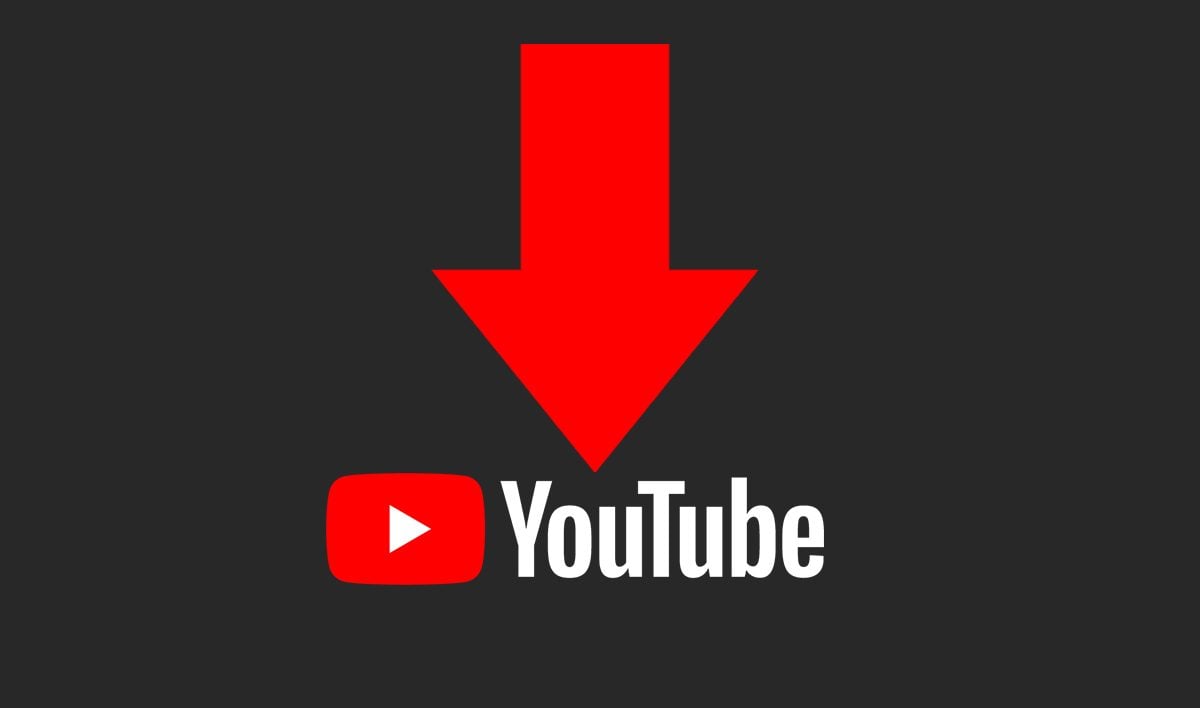Since the launch of the original Kiyo webcam back in 2017, Razer has fought hard to become one of the biggest names in the world of streaming. Two models and six years later, it has officially delivered the best webcam on the market today with the Razer Kiyo Pro Ultra. Featuring the biggest sensor and clearest picture ever seen in a webcam, outstanding low light performance, and snappy autofocus, this is the new streaming camera to beat.
Razer Kiyo Pro Ultra – Design and Features
The Kiyo Pro Ultra is a monster webcam. While it follows the same design as the OG Kiyo and the Kiyo Pro with a large circular body and knurled outer ring (this time controlling a built-in privacy shutter), it absolutely dwarfs the rest of the line-up. It measures 3.6 x 3 x 3.8 inches, roughly an inch larger in every dimension from 2021’s Kiyo Pro, which makes it one of the biggest webcams available from the bigger brands, but still much smaller than a full DSLR or mirrorless streaming setup.

That size nets you some major improvements coming from last generation and picture quality that is currently second to none. That starts with a brand new, extra large Sony STARVIS 2 sensor. A camera’s sensor is one of its most important elements. It acts as its optic nerve, capturing the image through the lens and transmitting it back to your PC. A great sensor is a must for incredible image quality and the Kiyo Pro Ultra’s is a banger.

While the tech accompanying it is very cool and integral to its performance, its biggest selling point is that it’s, well, big. The sensor measures 1/1.2 inches, the biggest of any webcam available today and just shy of professional grade point-and-shoot cameras like Sony’s RX100VII. That’s important, because larger sensors are able to gather more light, provide better detail, and offer improved clarity and less noise in low lighting conditions common to streamers. The Elgato Facecam Pro, the Kiyo Pro Ultra’s biggest competitor, measures only 1/1.8 inches, and it provides a real, noticeable difference.
The camera’s STARVIS 2 sensor is also uniquely excellent for low light shooting, even without the added surface area. Before coming to gaming webcams, it was a popular choice for security cameras that may be shooting in near total darkness. Unlike traditional sensors, the STARVIS tech allows you to maintain better color and less noise, even if the only lighting in your room is coming from your computer monitor.

Like the original Kiyo Pro, the Ultra also offers HDR support and the implementation is one of the best I’ve seen in a webcam. High dynamic range smooths out the picture, removing glare from bright lights or windows that may be behind you, and making low light shooting less grainy. While it’s a killer feature on just about any webcam if you’re shooting under unideal circumstances, it often leaves the picture looking a bit washed out. And while that does happen a bit here too, it’s not bad and easily rectified by turning up the contrast in the camera’s settings.
Razer has also tweaked the camera’s aperture to really leverage the sensor’s ability to gather light. The original Kiyo Pro featured an f/2.0 aperture, which didn’t leave much room for shallow depth of field (the blurry effect applied to the background by full-size cameras). The Kiyo Pro Ultra opens that up even further to f/1.7 so you do get a touch of bokeh in your shots and have even better clarity in low light. It won’t compete with the blurry background effect of a mirrorless camera or DSLR, but it’s one of the best you’ll find in a webcam today.
The changes to the lens elements have impacted its field of view, however. While the software gives you some options to adjust how the camera crops in, the field of view can only be swapped from a relatively tight 72 degrees to a wider 82 degrees. Both are tighter than the Elgato Facecam Pro’s 90 degree field of view, but the latter can inch slightly wider than the Insta360 Link’s 79.5 degree FOV.

The original Kiyo Pro could extend all the way to 103 degrees, but the cutback isn’t as extreme as it first seems. While the Pro could get incredibly wide, it was only with a massive fish-eye effect that essentially rendered it unusable. I would have liked to see Razer hit 90 degrees with this camera, but since there’s already a bit of bowing of straight lines (fixed with a toggle in the software), pushing much more probably wouldn’t have been a wise choice.
The other reason for the camera’s added size is its new recording capabilities. It’s able to capture video up to 4K/1440p resolution at 30 FPS or 1080p/720p at 60 FPS. While that’s half the maximum 4K frame rate as the Elgato Facecam Pro, the Kiyo Pro Ultra allows you to record at 4K24, 1440p30, or 1080p60 completely uncompressed, upping the ante on picture quality. While 4K60 is nice, 4K30 uncompressed is even better if clarity and color richness are your priority.

If you’re considering spending $300 on a webcam, that’s very likely the case, which makes its superior picture quality even more satisfying. Coming from the Kiyo Pro, the Ultra feels downright next generation. At the time of its release, the Pro was impressive, but fell short in crispness and color accuracy. Both of those issues have been corrected and then some, even putting the Ultra above the Insta360 Link, the previous high water mark in webcams. What’s more, once you dial in the settings in Synapse, they can be stored to the camera’s onboard memory and carry through to other PCs.
The only real downside, outside of that high price and bulky size, is the microphone. Razer may have made leaps ahead in picture quality and performance but that didn’t carry through to the microphone. It’s serviceable but tinny, noisy, and too quiet. I’m of the camp that thinks an expensive webcam should have a microphone, so I’m glad it’s there, but you’ll only want to use it if you have no other option.

Along with the camera itself, the package also includes a braided USB Type-C-to-A cable, as well as a privacy cap, if you don’t trust the built-in lens closure. There’s no travel bag, which is a bit of a bummer at this price, and the cable is relatively short at just under five feet, so the accessory package is a bit underwhelming.
Razer Kiyo Pro Ultra – Software
Like the original Kiyo and Kiyo Pro, you can use the Pro Ultra completely plug-and-play, but if you want to take advantage of all of its capabilities, you’ll need to download Razer Synapse. Synapse is a known commodity at this point, but if you’re new to the ecosystem, Synapse is Razer’s management and configuration software. On Kiyo Pro Ultra, it’s where you’ll customize its image, autofocus, and HDR settings, in addition to much more. It’s also bloated (nearly 1GB on my PC), wants you to create an account, and has a propensity for crashing and completely freezing the webcam in the process.

As you would expect, it allows you to adjust all of your basic picture settings, like brightness, contrast, sharpness, and saturation. The camera does a good job of setting these out of the box, but as is always the case, dialing them in yourself allows you to get the best picture. There’s no hue or tint adjustment for white balance, which means you’ll still have less control than a mirrorless camera, but Razer has done a much better job with auto balancing this generation, so you’re safe leaving it on Auto.

The Camera tab allows you further control with settings for Zoom, Focus, and Exposure. There are presets for different zoom modes or you can adjust the slider – at least in theory. First, adjusting zoom is disabled if you use Lens Distortion Compensation (LDC) to remove the slight bowing at the edges of the screen. Second, if you adjust it with LDC turned off, it’s a roll of the dice whether the camera, software, or both will completely crash.
Farther down this screen, you can adjust the remaining options. By default, the camera is set to focus on your face and transition slowly between subjects. Both of these can be changed to more traditional Standard and Responsive focus modes, if you like to hold things up in front of the camera. There’s also an option to compensate for RGB lighting in your environment and prevent focus hunting.
Exposure control is excellent. Synapse allows you to base your brightness on the center of the screen, your face, or an average of the whole scene. Alternatively, you can set the exposure to manual mode and dial in exact exposure and frame rate settings to perfect your look. These settings are very similar to what you’ll find on standalone cameras and a big improvement from what most webcams offer.

The final tab, Processing, allows you to choose your resolution, frame rate, and adjust advanced image settings. A simple dropdown allows you to choose your resolution and frame rate, and a toggle controls MJPEG quality between Performance and Quality Modes. This can also be set using a slider if you tick Quality into Manual mode. This is also where you’ll enable HDR and choose between Dark and Bright Room settings, toggle distortion compensation, and enable noise reduction for the background and moving objects in low light.

There are plenty of options, but the stability of the software is really hit or miss. In truth, it’s the most inconsistent I’ve ever seen Synapse. And when it crashes, it can crash hard. In the last two weeks, I’ve had the camera crash multiple times and need to be re-plugged in to begin working again. Even then, some settings may not work. In the screenshots above, you can see that sometimes the picture gives out and settings may not save. When the software itself locks up, nothing short of a full reboot can get it working again.
The Synapse suite is fully featured enough that it’s pretty much a necessity if you want access to everything the camera can do. But as of this writing, it’s more than a little frustrating and left me thankful that I could save my settings to the camera and close it down behind me.
Razer Kiyo Pro Ultra – Performance
The Razer Kiyo Pro Ultra is extremely impressive. The image quality it’s able to produce is next level compared to other webcams. For this review, I put it head to head against the industry’s previous high-water mark, the Insta360 Link, and there’s really no question: the Kiyo Pro Ultra wins. It’s the best looking webcam I’ve ever seen.

The extra large sensor and high-quality optics combine to deliver a picture that’s genuinely competitive with a mirrorless camera. My normal camera is a Sony A6500 with a Sigma 16mm f/1.4 lens that together cost me about $1600 with an Elgato Cam Link 4K. The A6500 and pricey lens still deliver the best picture overall, but the Kiyo Pro Ultra isn’t far behind at a fifth of the price. For a webcam, it’s expensive, but it’s hard to argue that its picture isn’t amazing.

Its low aperture also makes it one of the first webcams ever that’s actually able to provide shallow depth of field. Other webcams and Nvidia Broadcast resort to software and GPU trickery to blur out your surroundings, but the Kiyo produces its bokeh through its lens. It’s not the deepest – you’ll still need an actual camera for that – but it looks nice and enhances the overall scene.
The autofocus is very good but could be a little faster. On its Face preset, it hones in on your face and doesn’t want to move. It’s almost too good. If you hold something in front of the camera without setting it to Standard mode, it may not shift focus at all if you are remotely visible in the background. In Standard, depth plays a much more important role and it will shift focus based on what’s closest to the lens or taking up the center of the screen. The transitions are a bit slow, even when set to Responsive mode, but the delay in shifting also means it doesn’t hunt for focus nearly as much as the OG Kiyo Pro. Unless you’re moving back and forth, it does a good job of finding you and staying dialed in.

Razer has also made big gains with its colors this generation. The Kiyo Pro always looked too warm to me. Everything had a slight amber or pink tinge to it. The Kiyo Pro Ultra is much more true to life. It has a tendency to overexpose, so adjusting Exposure Compensation down and increasing the contrast may be necessary depending on your preferences. With some minor adjustments, it can look pretty spot on.
HDR works well in both low and bright light settings. Without it, the camera can still blow out skin highlights, especially if you use a key light. Turning this on smooths that out nicely so your face looks natural and lifelike. It also worked well with a bright light behind me, allowing the camera to expose my face properly in what’s probably the most challenging scenario for any webcam.
Low light performance is next level. The larger sensor is able to pick up more light, so there’s naturally less grain and clearer details. It does add a pinkish hue, however, as the colored lighting in the pictures above is closest on the Insta360 Link. Razer has also incorporated two layers of subtle noise reduction to further smooth out the image. The first, which it calls “2D” reduction, masks graininess in still objects like your gaming chair or background. The second, “3D,” smooths out motion in low light to make it look more natural.
It’s a real shame that the software isn’t more reliable. The camera itself is so good that it actually made me want to get in there and make adjustments the way Razer intended. With the software in its current state, I chose to make any follow-up adjustments straight through OBS, which doesn’t have the same level of depth or available options. It’s not a deal breaker by any means, but when the picture and performance are so good, having to contend with software crashes mars an otherwise outstanding experience.