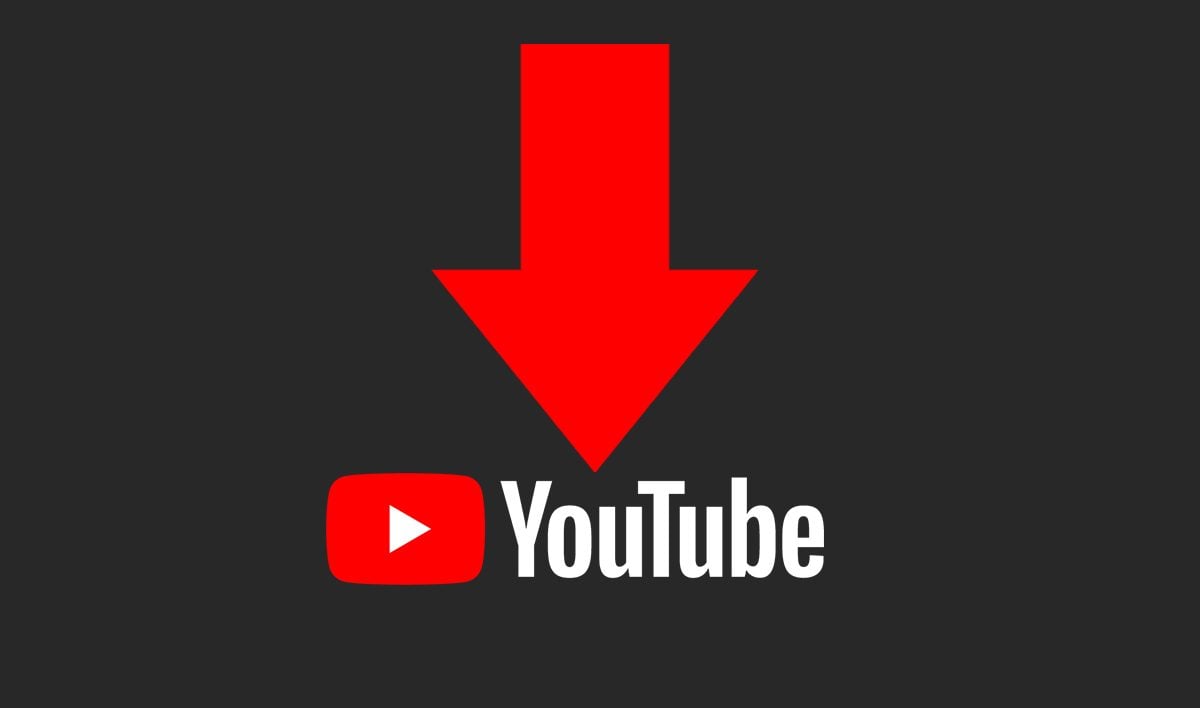If you’re a PlayStation console player that wants a little taste of a traditional keyboard and mouse setup for gaming, the Hori TAC Mechanical Keypad might be of interest to you. It’s a compact keypad that features 22 customizable backlit keys attached to an adjustable palm rest that lets you utilize keyboard controls in supported games. However, its form factor takes some time to get used to, and its premium price is hard to justify with the abundance of small form factor keyboards that work just as well, if not better, in most cases.
Hori TAC Mechanical Keypad – Design and Features
The Hori Tactical Assault Commander (TAC) Mechanical Keypad is an officially licensed PlayStation product, meaning it’s designed to work specifically with PS5/PS4 consoles, yet also works with Windows PCs. The device itself is essentially a small portion of a traditional keyboard attached to a palm rest that can be paired with a mouse to give you a PC-like experience on a console.
The Hori TAC has a total of 22 remappable keys, as well as an analog stick on the side that can be used for navigation or mapped as eight additional functions. Additionally, there’s a PlayStation button that can be used to return to your home screen on console, or function as the Windows button on PC.

The keyboard layout is effectively what you’d get if you cut off the leftmost side of a traditional keyboard. It includes the numerical 1-4 keys, QWER, ASDF, and ZXC, as well as Escape, Tab, Shift, CTRL, and a multipurpose Function key on the bottom row. To the right of the keys, you’ll find a PlayStation button, Enter button, and an LED that indicates the currently selected profile, of which you can store six per console. On the rightmost side of the palm rest is an octagonally gated analog stick, a button that functions like the Spacebar on a keyboard, and another button that can be used to adjust the depth of the palm rest.
Although the keypad has a traditional (if abbreviated) keyboard layout, each key also features the PlayStation-specific icons of Cross, Circle, Triangle, Square, L1, R1, Options, Share, and more, in the upper left corner. When combined with the Function button, you can enable these PlayStation buttons to easily navigate the main menu. The layout isn’t super intuitive, with the commonly used ‘Cross’ button placed in the upper right corner of the keypad, for example, but it works. The entire keypad is backlit, too, making it easy to see in dimly lit rooms.
Removing the individual keycaps reveals Kailh black linear switches underneath. These are thonky-sounding keys with smooth actuation and no feedback when pressed. The keycaps themselves are custom-molded for the ergonomics of the TAC Mechanical Keypad, so you aren’t able to easily replace them if anything were to happen to any of them.

The left side of the device features a 3.5mm auxiliary port to plug in headphones, and the front of the unit includes a USB-A port to easily connect a wired or wireless mouse. Officially, the TAC Mechanical Keypad only supports up to five mouse buttons, so if you’re looking to use an MMO mouse, or something that’s more customizable, you’re out of luck. The entire device connects to your PS5, PS4, or PC via a nearly 10-foot-long USB cable.
I do wish the palm rest was removable, or at the very least a soft material, as I found the hard molded plastic to be uncomfortable after an extended gaming session. It’s not something I’m used to having on a traditional keyboard, and to be honest, I felt it got in the way most of the time. The adjustable depth isn’t very generous, either, only shifting about half an inch to accommodate different hand sizes or preferences.
While the Hori TAC Mechanical Keypad features a relatively compact size and some handy PlayStation-specific support, its $130 price tag is a hard pill to swallow when compared to most gaming keyboards. The rise in popularity of smaller form factor (like 60% size) keyboards makes the overall size of the TAC Mechanical Keypad almost negligible. Plus, with a regular keyboard you’re not missing any keys, and can enjoy universal support across many more devices than just PlayStation consoles.
Hori TAC Mechanical Keypad – Software
While you can use the TAC Mechanical Keypad straight out of the box with PS5, PS4, and PC, there’s an optional app for iOS and Android devices that allows you to customize your profiles and remap keys over Bluetooth.
The app itself is pretty barebones, offering nothing more than a few screens of customization. You can save up to six profiles for each device you’re using it with (PS5, PS4, or PC). Within each profile, you can remap up to 22 buttons, configure the analog stick, configure the Function button settings, as well as disable the backlight.
Oddly enough, you can’t update the device firmware through the app. Instead, you have to go to the Hori website, download the package, and install it manually. This also requires a PC, so if you’re using this with just a PS5 or PS4, you may be out of luck if there are any issues that arise in the future.
Hori TAC Mechanical Keypad – Gaming
After unboxing the TAC Mechanical Keypad and going through some minor setup, it was ready to go with my PS5. I found navigating the menus to be a clunky experience, though, as there aren’t traditional face buttons on the keypad. Instead, the face buttons are mapped to various keys and require pressing and holding the Function button (located in the bottom right corner) in order to utilize each one. Thankfully, it was only a few button presses to launch into a game, and from there, it was primarily keyboard and mouse.
I spent most of my time testing the TAC Mechanical Keypad across Call of Duty: Modern Warfare II and Fortnite. This wasn’t so much by choice as it was by necessity, as the supported software list across PS5 and PS4 is abysmally small. As of December 2022, there are 11 supported games on PS5 and 18 supported games on PS4. This isn’t so much a Hori issue as it is a PlayStation issue – Sony simply doesn’t have widespread support for keyboard and mouse across its vast library.

After dropping into Warzone 2.0, I found very quickly that many of the default keybinds weren’t even available on the TAC Mechanical Keypad as it lacked some of the required keys. This required quickly swapping out some lesser-used actions for more important things like being able to quickly drop armor plates for my squadmates. It often felt like I was compromising some of my gameplay to live within the limited confines of the device itself, something that wouldn’t be an issue had I utilized a full-size keyboard or DualSense controller.
I also found the actual layout of the keys to be somewhat odd. Instead of the rows of keys being slightly offset like a traditional keyboard, they are arranged in a perfect 4x4 grid, which led to me fumbling a lot of the controls as I had to manually overcome my muscle memory. Small things like not being able to press the ‘C’ key with my thumb due to the ergonomics of the device were equally frustrating. But the most surprising revision was the lack of a Caps Lock key. The absence of this key specifically wasn’t the issue, but more so that Shift and CTRL were bumped up a spot. This meant that I was constantly diving and going prone while trying to quickly press the sprint key because the buttons were not where they should be on a standard keyboard.
Fortnite was a similar experience, as well. You’re pretty much limited to its No Build Mode if you’re looking to play with this device, as there simply aren’t enough keys to accommodate all the combat and building actions required to successfully play a match. As with Call of Duty, I had to rebind a few keys by default as both games recognize the input as a full keyboard, and will assign things to keys that simply do not exist on the TAC Mechanical Keypad. With each match played, it seemed I was discovering yet another key that needed to be modified in the settings. It wasn’t until that moment that I really took for granted how many more keys are on a standard keyboard.
The TAC Mechanical Keypad is extremely lightweight when compared to a standard keyboard. While this made it easy to travel with the device, it lacks the weightiness of a standard keyboard, and I found it slid around on my desk too frequently during play. There are five small rubberized grips on the bottom, but these hardly kept the keypad in place. And, because most of my weight was on the palm rest, the front end of the device continuously lifted off the desk’s surface while playing, further frustrating me while I fought with the key placement.

Another small issue I encountered was how painfully slow the mouse moved in game menus. I generally have my mouse DPI set fairly low at 400 to ensure more accurate aiming, but navigating menus at this speed is a nightmare. However, once I actually dropped into the match everything was fine. I ended up navigating the game menus using the Function key plus the corresponding face buttons, despite being almost equally as annoying.
As someone who’s been playing PC games for many years, I frequently found myself frustrated with the TAC Mechanical Keypad due to key placement and ergonomics. I had to basically rewire my brain to really use the device successfully. And – while this is a personal preference – I didn’t enjoy the linear keys as I prefer something more tactile when gaming to let me know the key has been pressed. These keys take a bit more force to press than the keyboards I use and the actuation itself felt a bit mushy to me, despite being mechanical keys.
I understand the TAC Mechanical Keypad is intended to give a “PC like” experience on console, but it almost feels as if there are too many odd design choices and fiddly software issues that would require you to re-learn too many things again if you decided to go back to traditional PC gaming in the future. I’m not sure who this product really benefits, to be honest, since the keypad layout isn’t 1:1 when compared to a traditional keyboard. I would almost certainly recommend most people just get a standard keyboard, as they are often less expensive, have more keys, and have universal support across many more devices.