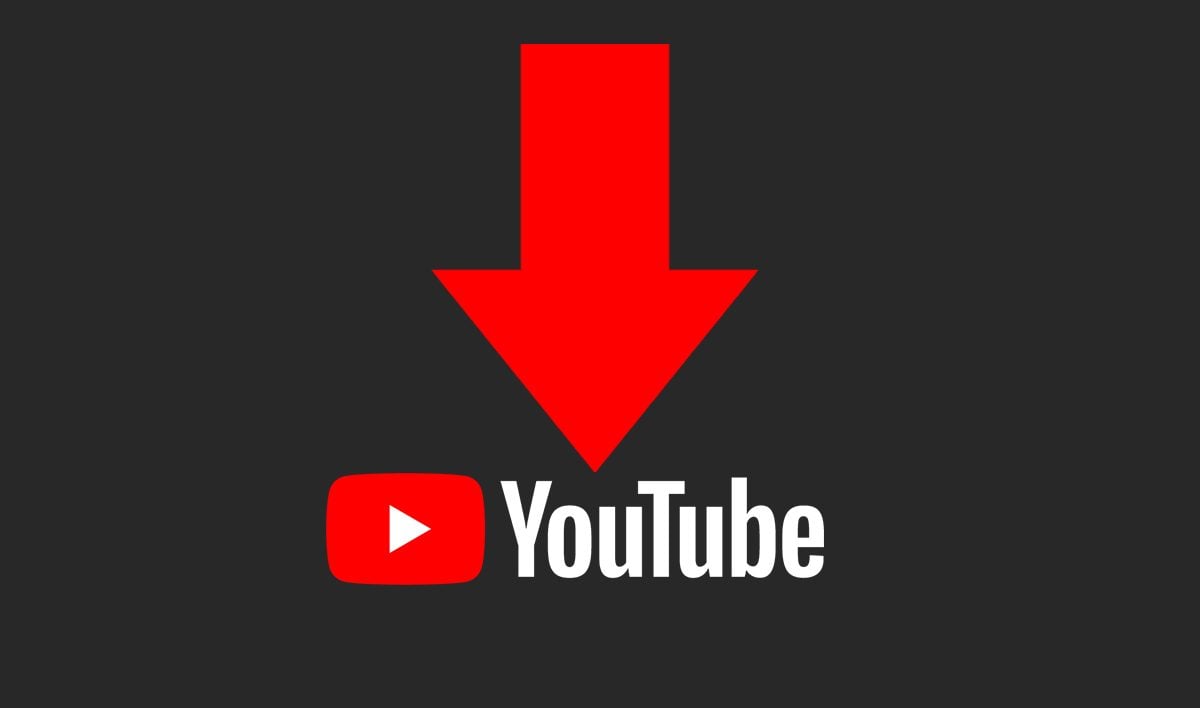The Sony DualSense controller for PS5 may be the latest and greatest, but outside of a few games that take advantage of its extra features, it didn’t add all that much to the already great DualShock 4 controller that came with the PS4. Since the PS4 controller is now a generation in the past, it should be easier than ever to pick up for a steal. And, since it can be set up to work with PC, it works great as one of the best PC controllers.
See also:

Items You’ll Need to Pair a PS4 Controller With PC:
- Data-enabled Micro-USB cable
- Bluetooth adapter for PC
To get your PS4 controller working with your PC, you’re going to need to decide how you want to connect. You can pair it over Bluetooth if your PC supports it, or you can use a USB cable to keep the controller latency as low as possible and always ensure the controller has a full charge. The downside of going the USB route is that the DualShock 4 controller uses Micro USB. Though it’s easy to find long and affordable Micro USB cables, the connector is a far cry from being as robust as a USB-C connection like that on the DualSense controller.
In either case, you’ll still have an easy time connecting the PS4 controller to your PC. If your PC doesn't already have Bluetooth capability, it’s easy to add using a USB Bluetooth adapter.
How to pair a PS4 controller to PC over USB
- Plug your Micro USB cable into your PC and DualShock 4 controller
- Wait for your PC to recognize the gamepad
How to pair a PS4 Controller to PC over Bluetooth
- Access your PC’s Bluetooth settings (simply press the Windows key on your keyboard or the Windows icon in your taskbar, then type “Bluetooth,” and select Bluetooth and other devices settings from the results)
- Make sure Bluetooth is turned on, then press the Add device button in the settings menu
- Select the Bluetooth option in the window that pops up
- With your DualShock 4 controller powered off and disconnected, press and hold both the PS button and Share button until the light bar on the back of the controller flashes
- On your PC, select the PS4 controller from the list of available Bluetooth devices. The controller may show up with a generic name.
What’s next?
Once your PS4 controller is connected to your PC, getting it to work properly is a slightly different matter. Steam has support for the DualShock 4 controller if you enable it in the controller settings menu. Alternatively, you can use a tool like DS4Windows to translate between the control signals coming from the DualShock 4 and the XInput signals Windows understands. After that, it's time to enjoy playing your favorite PC games with your PS4 controller.